Mindmap Diagram
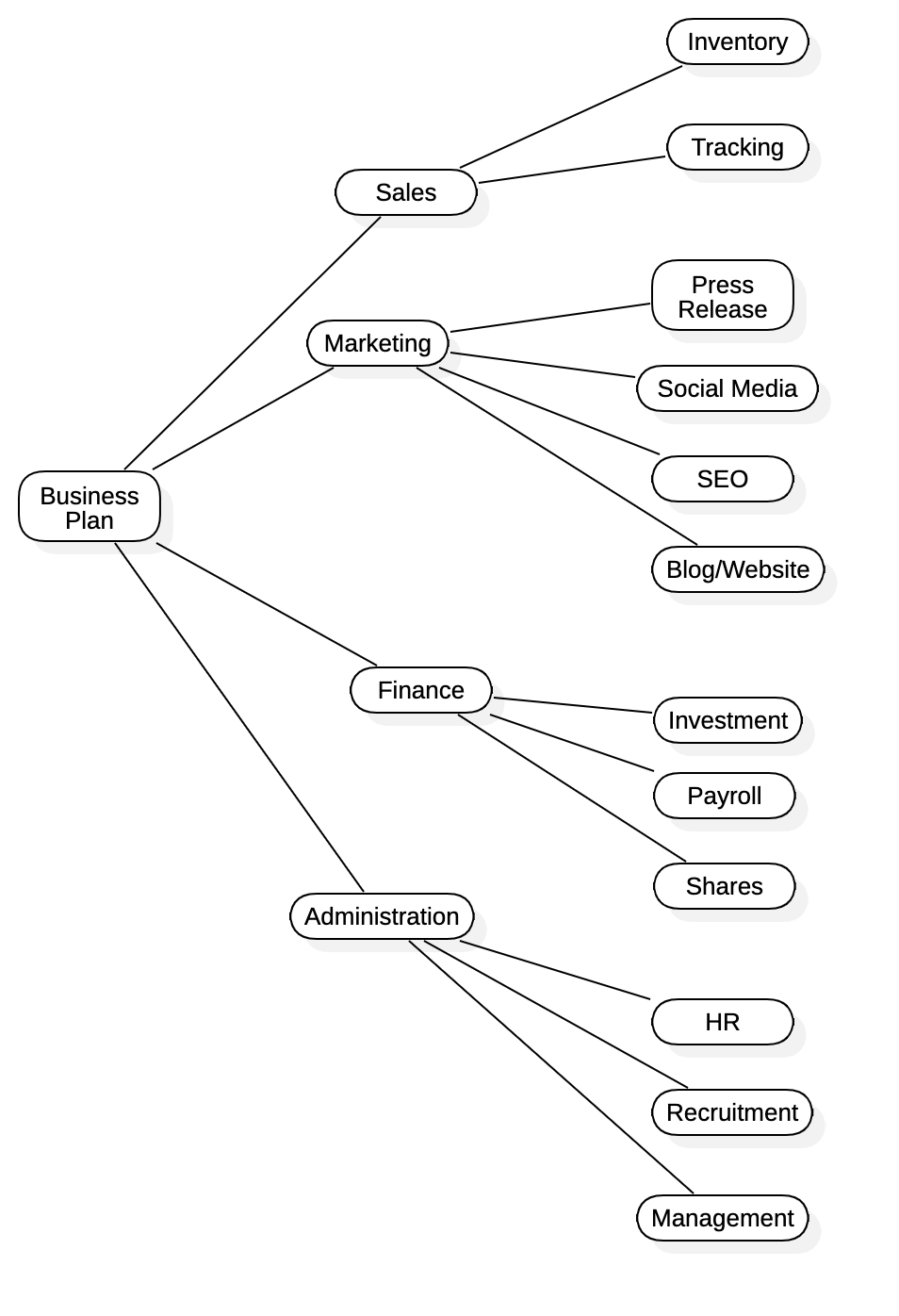
Create Mindmap Diagram
To create a Mindmap Diagram:
Select first an element where a new Mindmap Diagram to be contained as a child.
Select Model | Add Diagram | Mindmap Diagram in Menu Bar or select Add Diagram | Mindmap Diagram in Context Menu.
Mindmap Model
To create a Mindmap Model (model element only) by Menu:
Select an Element where a new Mindmap Model to be contained.
Select Model | Add | Mindmap in Menu Bar or Add | Mindmap in Context Menu.
Node
To create a node element:
Select Node in Toolbox.
Drag on the diagram as the size.
You can use QuickEdit for element by double-click or press Enter on a selected element.
Name : Edit name.
Add Node Left : Add a linked node to the left.
Add Node Right : Add a linked node to the right.
Edge
To create an edge:
Select Edge in Toolbox.
Drag from a node and drop on another node.