Composite Structure Diagram
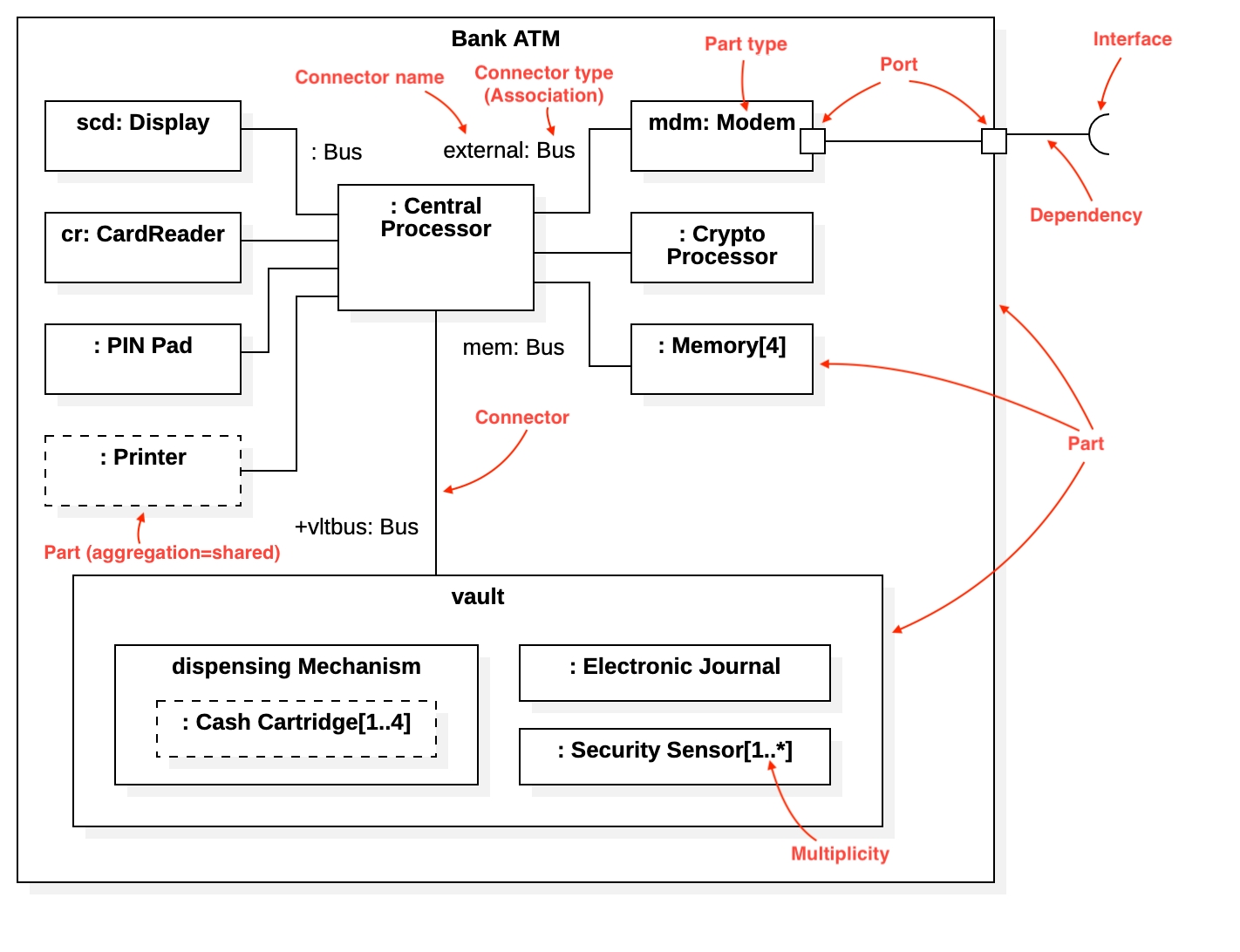
Create Composite Structure Diagram
To create a Composite Structure Diagram:
Select first an element where a new Composite Structure Diagram to be contained as a child.
Select Model | Add Diagram | Composite Structure Diagram in Menu Bar or select Add Diagram | Composite Structure Diagram in Context Menu.
See also
UML Composite Structure Diagram For more information about UML Composite Structure Diagram.
Collaboration
To create a Collaboration:
Select Collaboration in Toolbox.
Drag on the diagram as the size of Collaboration.
To create a Collaboration (model element only) by Menu:
Select an Element where a new Collaboration to be contained.
Select Model | Add | Collaboration in Menu Bar or Add | Collaboration in Context Menu.
You can use QuickEdit for Model Element (See Model Element).
Port
To create a Port:
Select Port in Toolbox.
Click on the element (e.g. Class) where Port to be contained.
To create a Port (model element only) by Menu:
Select an Element where a new Port to be contained.
Select Model | Add | Port in Menu Bar or Add | Port in Context Menu.
You can use QuickEdit for Port by double-click or press Enter on a selected Port.
Name Expression : Edit name expression.
Syntax of Name Expression
Visibility : Change visibility property.
Add Note : Add a linked note.
Add Constraint : Add a constraint.
Select Type : Select a Classifier and assign it to type property.
Create Type : Create a Class and assign it to type property.
Add Provided Interface : Add a provided interface.
Add Required Interface : Add a required interface.
Add Connected Part : Add a connected part.
Part
To create a Part:
Select Part in Toolbox.
Click on the element (e.g. Class) where Part to be contained.
You can use QuickEdit for Port (See Port).
Note
Actually, Part is equivalent to Attribute but represented differently on diagrams.
Connector
To create an Connector:
Select Connector in Toolbox.
Drag from an element (e.g. Port) and drop on another element (e.g. Part).
You can use QuickEdit for Relationship (See Relationship).
Collaboration Use
To create a Collaboration Use:
Select Collaboration Use in Toolbox.
Drag on the diagram as the size of Collaboration Use.
You can use QuickEdit for Model Element (See Model Element).
Role Binding
To create an Role Binding:
Select Role Binding in Toolbox.
Drag from a Collaboration Use and drop on an element (e.g. Part).
You can use QuickEdit for Relationship (See Relationship).