Internal Block Diagram
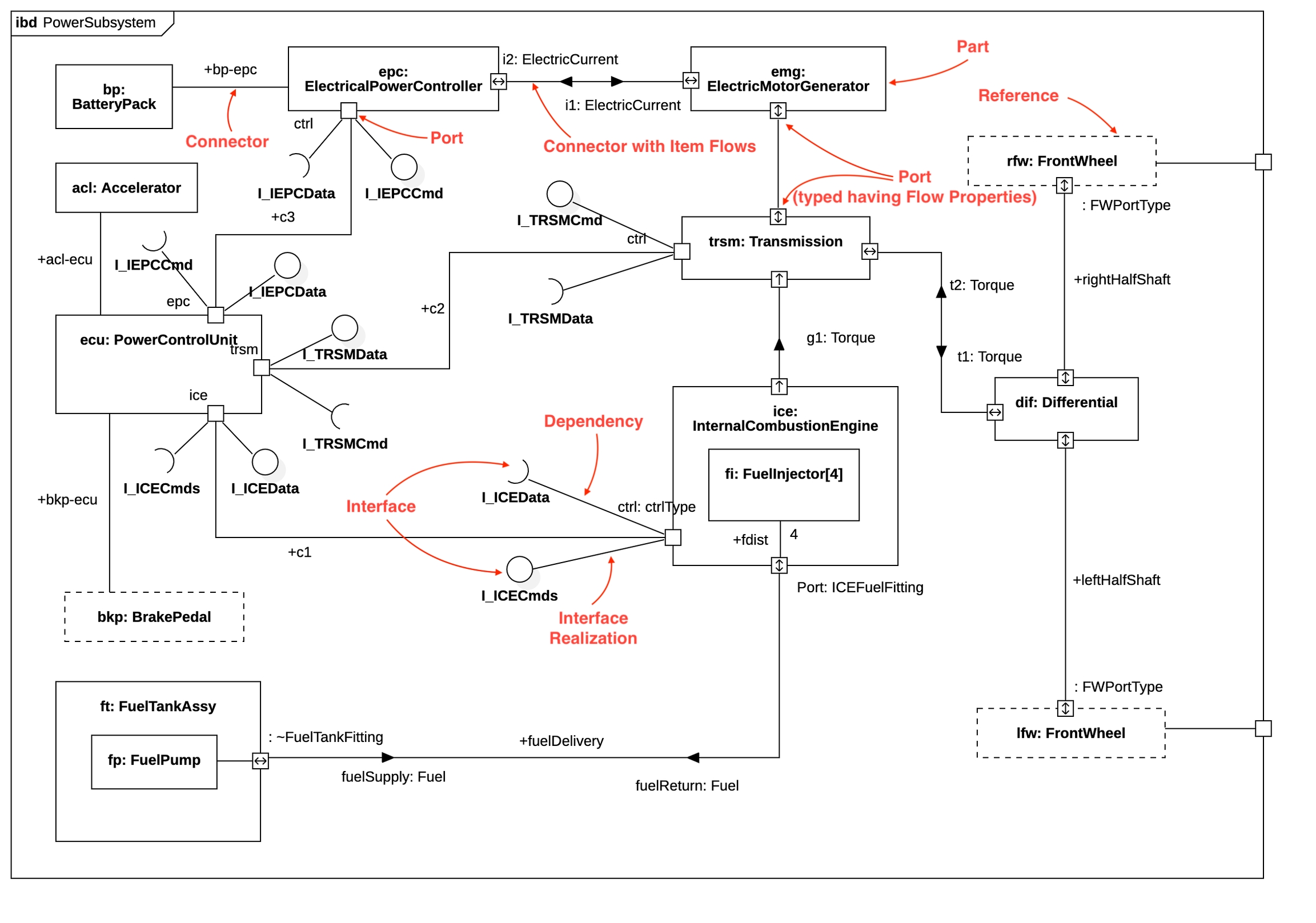
Create Block Definition Diagram
To create a Internal Block Diagram:
Select first a Block where a new Internal Block Diagram to be contained as a child.
Select Model | Add Diagram | Internal Block Diagram in Menu Bar or select Add Diagram | Internal Block Diagram in Context Menu.
Part
To create a Part:
Select Part in Toolbox.
Drag on the diagram as the size you want.
You can use QuickEdit for Part by double-click or press Enter on a selected Part.
Name Expression : Edit name expression.
Syntax of Name Expression
Visibility : Change visibility property.
Add Note : Add a linked note.
Add Constraint : Add a constraint.
Select Block : Select a Block and assign it to type property.
Create Block : Create a Block and assign it to type property.
Select Value Type : Select a Value Type and assign it to type property.
Create Value Type : Create a Value Type and assign it to type property.
Add Port : Add a port.
Reference
To create a Reference:
Select Reference in Toolbox.
Drag on the diagram as the size you want.
You can use the same QuickEdit for Part by double-click or press Enter on the selected Reference.
Value
To create a Value:
Select Value in Toolbox.
Drag on the diagram as the size you want.
You can use the same QuickEdit for Part by double-click or press Enter on the selected Value.
Port
See Port in Block Definition Diagram.
Connector
See Connector in Block Definition Diagram.